AndroCards - Flashcard System
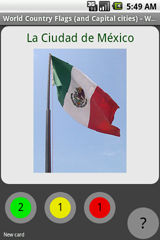 AndroCards is a flashcard system based on the Leitner method, programmed by René
Grothmann. Flashcards are a great way to learn, and the Leitner system,
supported by a schedule scheme, works amazingly well, if you have to learn
vocabulary, geographical facts, medical details, or other well organized
content. The Android program lets you create and edit cards on the Android, or
import card decks from Quizlet.com, or other sources in the web. In
AndroCards, you can organize your card deck
in lessons, which may also have a rich formatted
lesson text.
AndroCards is a flashcard system based on the Leitner method, programmed by René
Grothmann. Flashcards are a great way to learn, and the Leitner system,
supported by a schedule scheme, works amazingly well, if you have to learn
vocabulary, geographical facts, medical details, or other well organized
content. The Android program lets you create and edit cards on the Android, or
import card decks from Quizlet.com, or other sources in the web. In
AndroCards, you can organize your card deck
in lessons, which may also have a rich formatted
lesson text.
The main activities in AndroCards are
- Import card decks from web sites or from
Quizlet.com.
- Create and edit own card decks on the Android.
- Learn card decks, or repeat card decks in scheduled time intervals.
- Export card decks from the Android to another Android or the computer.
The program contains an extensive help, and this page will only explain the
file
formats of AndroCards in case you want to write card decks on a computer.
Writing on a computer is much more comfortable, of course. Courses can be imported to the Android by copying files to the SD card, or
by providing a download link on a web page. Moreover, courses can be prepared on
the Quizlet.com site, and used on your Android.
The reason I wrote this program is to go beyond traditional flashcards. I
wanted to have the functionality of a text book, at least as far as possible.
This includes lesson texts, and explanatory details for each card. None of the
traditional flashcard apps provide this to date. AndroCards can split courses
into lessons each with its own lesson text. It can also add separated text to
each card.
AndroCards does not provide a server functionality to exchange courses.
Instead, it can use the well established Quizlet site
to exchange cards. Or the user can provide a course for download on a web page.
I am also happy to include well made courses in my static web page for easy
download for
AndroCards users. You find the courses I
have currently made or collected on this page,
or use the download link in the AndroCards
app. My site is the default site.
Download
You can download AndroCards from the
Android market for only 0.99€.
How does Learning with Flashcards work?
Psychologically I am convinced that the system works so well, because
- Every time you use a piece of information from your memory, this
information gets more deeply anchored. Things you never use are forgotten.
Living matter like your memory, your bones, your muscles gets stronger if
you use them. As a consequence, the best way to learn something is to go
through a quiz about it.
- You can repeat any card as often as you like trusting on the fact that
the flashcard will not get lost, and another instance is taking care of the
repititions. In a text book, we tend to check words as learned, which are not
really learned, just to avoid having to redo the complete lesson because we
cannot mark the problematic word alone.
- You get a positive feedback every time you can press the green button.
In a text book, we may get the same positive feedback for each single word,
but always see the other unlearned words of the lesson.
Getting a positive reward is important for learning. Not getting a
positive feedback leads to giving up. That's why
AndroCards by default starts with repetitions after 7 red lights.
You get the chance to immediately remember the just learned facts, and reward
yourself with a green button.
Of course, the problem remains, that the things are really hard to remember,
or there are simply too many words.
In that case, it helps to start the repetition after 3 unknown cards. It may
also help to learn in the same order all the time. You can enable this in the
settings for each course.
It is better to keep the number of cards in a lesson small. That is, why AndroCards
offers to split a course into lessons. However, some collections of cards simply
come in one large bunch. AndroCards Pro can
split such courses into random lessons.
How to prepare courses easily on the computer?
The exact formats the program accepts are explained below. Let me just
mention the most easy way for a quick start. You can use Excel (and probably any
open source counterpart).
- Make a table with two columns, and as many rows as you like, containing
the front and back sides of your cards in each row.
- Now choose "save as" and "other formats" (in Excel 2007). Select
"unicode text" and save.
- Connect your device via USB, and open the SD card for the computer.
- Place the text file just generated into the AndroCards
directory.
- Disable the SD card for the computer on your device, and disconnect the
USB cable.
- Wait for the SD card to prepare.
- Start AndroCards and import your
course.
For more advanced features like images or lessons, see the sections on the
file formats below.
Videos
The following Videos are available on Youtube.
Tab Separated Format
This is the most easy and wide spread format for
AndroCards. In its basic form,
the front and the back of a flashcard are contained in one line separated by a
tab character (ASCII 9). Here is an example
Germany Berlin
Netherlands Amsterdam | Den Haag
France Paris
I assume that there is a tab between the two columns. Card sides can be
multiline with | separating the lines. (The blanks around | are not necessary,
but do not harm.)
Excel can produce such files from two column spreadsheets. Use a text file
format to save the file. For non-English languages you need to have the file in
the correct encoding. AndroCards determines the encoding by the file extension.
- "file.txt" is in UTF-8. This is the preferred encoding. There are many
editors, including notepad, which can handle. For English files, the
encoding is identical to ASCII or to your local encoding.
- "file.iso" is in ISO-8859-1. This is the European encoding, which is the
default for most western computers. If you are unsure, you probably want to
use this file extension.
- "file.unicode" is in UNICODE. Excel has a special export format for
this. Most editors will not read this encoding.
AndroCards will usually automatically detect, that the text file
is in this encoding, even if it is saved as "file.txt".
There are two additional rules for lines that do not contain a tab character.
- A line starting with ! (and containing no tab character) is interpreted
as a lesson start (see below).
- A line not starting with ! (and containing not tab character)
is interpreted as the front side of a card, and takes the following line as
the back side of the card.
Here are two additional formatting rules
- Empty lines are just skipped.
- Lines starting with % are comments and are skipped too.
Line Separated Format
This is like the tab separated format, but the two sides of the card are
separated by a line break. See the rule in the previous section.
Import
To import a card deck to AndroCards, connect the Android by USB to a computer,
and open the SD card of the Android. Copy the card deck to the subdirectory "/androcards"
on your SD card. It will appear in the course manager if you restart the manager, and can be imported as a
card deck.
If you want to provide a web page with card decks, you have to zip all files
of the card deck, even if it is only one file. On your web page, provide links
to download the zip file. It is important, that the zip archive has the proper
file extension, e.g. "archive.zip". Of course, you have to publish your web
address somewhere, so people can find your files. The course homepage of
AndroCards is
here. It contains some sample card decks.
Your files (images or wiki files) can be named with ISO-8859-1 encoded
filenames, but only if you use the Java packer jar to make the zip archive. This
packer is contained in the Java development kit. Use the command "jar cvfM
course.zip *.*" to make the zip file. If you use any other packer, like winzip
or info-zip, you must restrict yourself to ASCII filenames. The name of the zip
archive should be ASCII only, or escaped ISO-8859-1 (use %20 for space etc.) as
usual when providing download links to non-ASCII filenames.
Importing from Quizlet.com is described in the program help.
Images
If your cards should display images, you need to add the images to the zip
archive containing the course, or copy them directly to the course directory. A width of 200-300 pixels is sufficient for most
purposes. With future hardware, images might have to be bigger, but today the
download to the Android is not really fast.
To display the image, use "img:filename" as in the following example
France Paris | img:paris.jpg
The "img" tag must take a complete line, and must not contain blanks.
AndroCards supports JPG and PNG formats. It is also possible to use a web
address for the images. In this case, AndroCards will download all these images
from the web on import. It is usually better and faster to provide the images in
the zip archive. (However, this case of import happens with Quizlet courses
containing images.)
Lessons
AndroCards can organize its courses in lessons. Most courses from the web have
only one lesson, but for AndroCards this is just a course with a single lesson. One
way to can split your cards into lessons by providing a third column in the tab
separated format.
France Paris start:France
All cards from that point will belong to the lesson France. Alternatively,
you can assign a single card to a lesson, using the "lesson" tag.
France Paris lesson:France
Another method is to insert a line starting with ! and not containing a tab
character.
!France
Lessons can contain lesson text. This text is stored in files with the lesson
name and the extension wiki, e.g. "France.wiki".
These files contain enriched text in a wiki style language. The format is
explained in detail below, or in the help in the program. Wiki files must be
included into the zip archive of the course. If they are missing, the import
will generate a wiki file for the lesson. If a wiki file is present, you
can simply use the lesson name in the third column of the tab separated file.
The lesson title is extracted from the first line of the wiki file.
Wiki files must be encoded in UTF-8, if you want to use non-ASCII letters.
The filename can be any name. However, to get the file to the Android using a
zip archive requires ASCII filenames, or ISO-8859-1 filenames and the Java
packager jar. See above for more information on the import. Note that the lesson title
is not the filename, but the content of the first line in the wiki file.
The lesson manager can split large lessons into parts, and combine many small
lessons into a larger one. To get an overview of the lessons, use the statistics
screen.
The ANC Format
To support an easy writing of courses with lessons,
AndroCards has an own format
ANC. The file names must have the extension anc, e.g. "mycourse.anc". This
format contains both the lesson texts, and the cards. Here is an example.
!First Lesson
Here comes some wiki formatted text.
Line breaks do not matter.
Paragraphs are separated by ***empty lines***.
#
First Card
Back of first Card | with two lines
#
Second Card
Back of second Card | with image | img:test.png
% *** comment: lines with % are ignored. ***
!Second Lesson
#
First Card of second Lesson
Back of the card
Lessons start with the lesson title, marked by "!". Cards start with a line
"#". The format of the lesson text is the Wiki format explained below.
The cards cannot be formatted.
Comma Separated Values
AndroCards also supports this wide spread format. Course files must have the
extension "csv", e.g. "mycourse.csv". An example line is
"card front","card back"
Multiline items are separated by "|", or with a line break. Line breaks in
strings are not easy to read and manage, but some programs export cvs in this
way.
The Wiki Format
The Wiki format is used in the Wiki files containing the lesson texts, and in
the lesson texts contained in the ANC format.
The following rules apply.
- The first line of the lesson text is the title of the
lesson. To mark it for other text systems, it starts with a !.
- Any other line
starting with ! is displayed as a subtitle.
- All other lines are organized in
paragraphs, separated by empty lines. On the Android, keep on typing for a
paragraph, and press return twice to start a new paragraph. In other editors,
you can split the lines with returns. They will still form a paragraph just
like one long line.
- An empty line starts a new paragraph.
To set a list of items indent the items with a blank. E.g.
first line
second line
third line
Items can be longer than one editor line. If lines do not start with a blank, they are attached to
the previous line forming one long item. The list of items is indented in the
display. It is indented twice as much, if the first line starts with two blanks.
If the lines start with " - ", there will be a bullet at each new item.
The " - " is only necessary for the first item, and will put the list into
bullet mode. However, it does not harm, if each item starts with " - ". To break
an item into several lines, start the second line unindented.
- first line
- second line
- third line start
Text encloses by two stars as in **text** is set in italic, e.g. text,
***text*** with three stars is bold, e.g. text. If you need two
stars in a line use \*\*. (Use the same escape trick for \|, \[,or \].)
You can
generate links using "[[http://www.google.de Google]]". This will be displayed
as a clickable link like this: Google.
If the course contains image files, these images can be displayed using [[img:filename.png]].
AndroCards supports JPG or PNG format. The
images should not exceed 200-300 pixels in width. They will be resized to fit
the screen, if they are larger.
Exporting
Export is either in tab separated format, or in ANC format. Encoding is
always UTF-8. Wiki files, and all images are exported together with the main
file. The program will generate a zip archive in the /androcards directory on the
SD card.
If you are using non-ASCII lesson names, the wiki file might be named with
non-ASCII characters. This is not a problem as long as you use the jar packager
to unpack the course archive. Use the command "jar xf course.zip". If you use
any other zipper program, you should restrict the program to ASCII filenames in
the global settings section of the course settings.
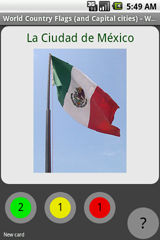 AndroCards is a flashcard system based on the Leitner method, programmed by René
Grothmann. Flashcards are a great way to learn, and the Leitner system,
supported by a schedule scheme, works amazingly well, if you have to learn
vocabulary, geographical facts, medical details, or other well organized
content. The Android program lets you create and edit cards on the Android, or
import card decks from Quizlet.com, or other sources in the web. In
AndroCards, you can organize your card deck
in lessons, which may also have a rich formatted
lesson text.
AndroCards is a flashcard system based on the Leitner method, programmed by René
Grothmann. Flashcards are a great way to learn, and the Leitner system,
supported by a schedule scheme, works amazingly well, if you have to learn
vocabulary, geographical facts, medical details, or other well organized
content. The Android program lets you create and edit cards on the Android, or
import card decks from Quizlet.com, or other sources in the web. In
AndroCards, you can organize your card deck
in lessons, which may also have a rich formatted
lesson text.